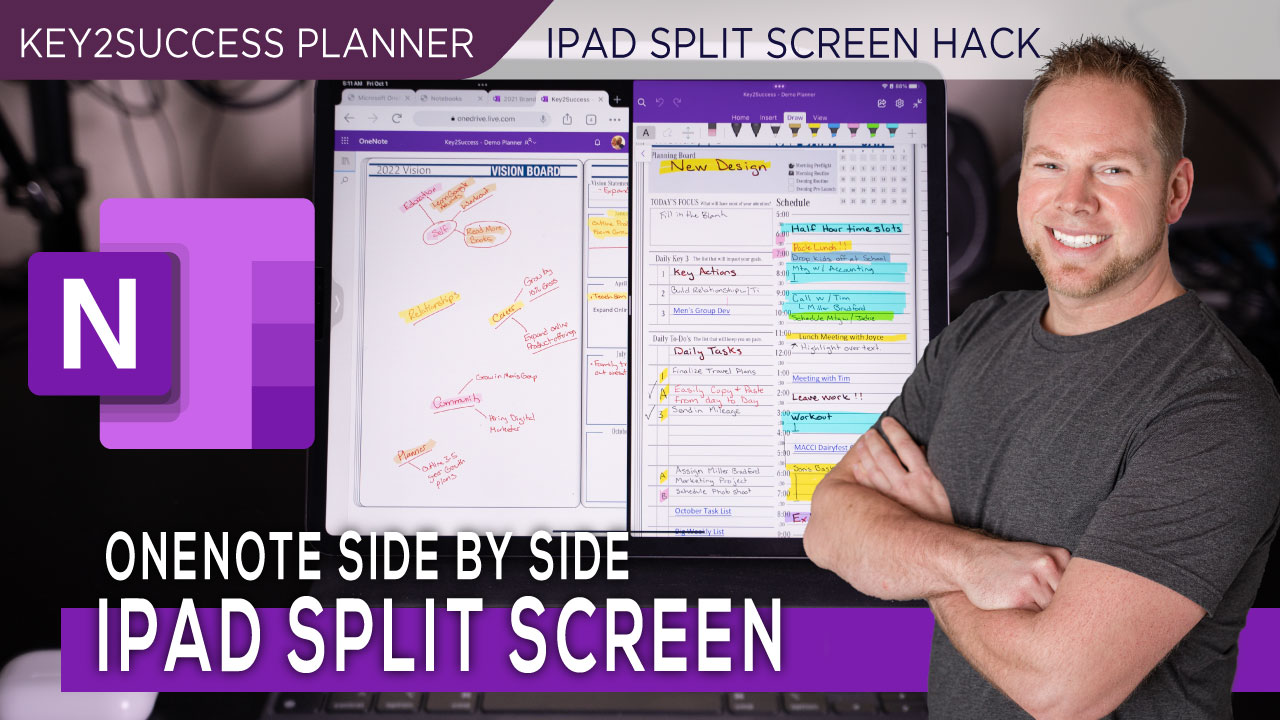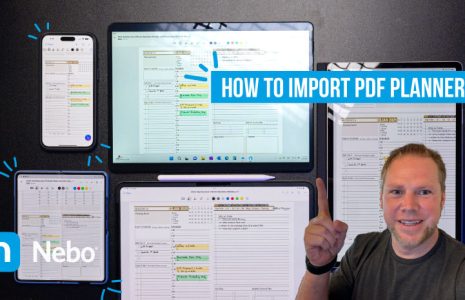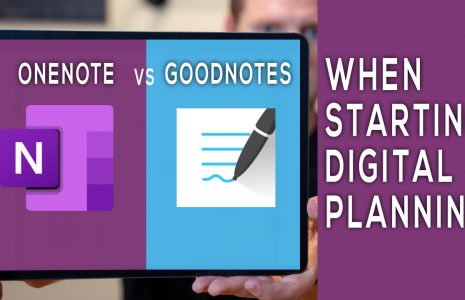No products in the cart.: $0.00
OneNote iPad Spilt Screen View
Using OneNote for digital planning and note-taking seems easy on the iPad. However, there’s a way to make it even more easy. When it comes to reviewing your notes or planning, it is often a great productivity hack to have a side-by-side screen of your notebook.
As the creator of the premiere professional planner for business professionals and executives, our planning system coaches you to long term plan and build out your vision for your business, organization or professional career. Having a spilt screen is a great aid in the process of accomplishing your goals as you are able to review your vision and goals as you chart out each week.
With OneNote, side-by-side and split screen is not available on the iPad like it is on Windows devices and Apple computers.
In this video, we show you a hack that is second to none, enabling you the ability to have a spilt screen experience when using OneNote on your iPad for Digital Planning and Note taking.
Learn more about our planning system.
📑 Our Planning System
Get Started Here: https://bit.ly/2Kwp6Ya
K2S Training Resources: https://bit.ly/3fzH0ou
2021 Planner Page Email Link – https://bit.ly/2NmI55J
2022 Planner System: https://bit.ly/3l9Pfc7
OneNote Planner Shop: https://bit.ly/3yRtjKl
GoodNotes Planner Shop: https://bit.ly/3sh0PHD
Noteshelf Planner Shop: https://bit.ly/3siB35G
reMarkable Planner Shop: https://bit.ly/3jQQsGy