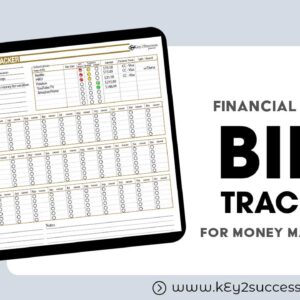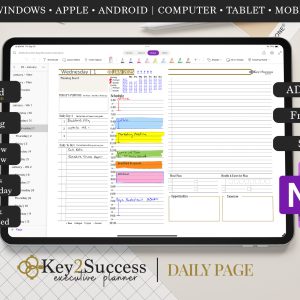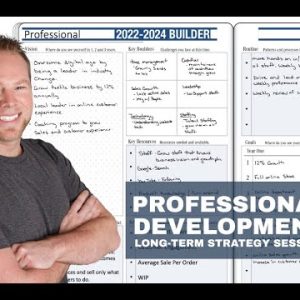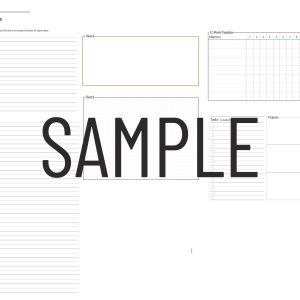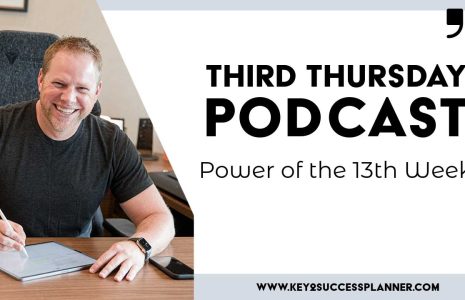Tips for OneNote For Digital Planning
OneNote is a versatile digital note-taking app that allows you to keep all your notes, ideas, plans, and schedules organized in one place. It’s a powerful tool for digital planning and organization, and if you’re looking to maximize your productivity, here are some tips to get the most out of OneNote.
First, a note on digital planning as a whole. I love using traditional planning methods on a digital platform, but one question I get asked a lot is, “can I be reminded of my tasks? Can I sync it with my digital calendars?” The short answer is “no”… but it’s not that simple (check out Tip #9 in the video).
That being said, it’s important to note that there are times where we need to have third party apps like iCal, Calendly, and Google Calendar, but when we allow those third party apps to take control of our schedule, we lose the ability to PLAN. I’m a strong believer in the power of having a primary and secondary calendar. If you put purpose into your planning, you will find success. The intention behind physically writing your plans and goals is part of what drives success.
In this video, learn my Top 12 Tips for OneNote, including how to:Use Templates: OneNote offers a range of templates for different purposes, including calendars, to-do lists, meeting notes, project management, and more. Using templates can save you time and help you stay organized.
- Use the Quick Notes feature: The Quick Notes feature in OneNote allows you to jot down ideas and notes quickly without opening a new notebook. This feature is especially useful for capturing ideas on the go.
- Use the search feature: OneNote’s search feature allows you to search for notes, sections, and pages quickly. You can even search for text within images and handwritten notes.
- Create a hierarchy system: OneNote allows you to create a hierarchical system of notebooks, sections, and pages. Use this system to organize your notes and make it easy to find what you need.
- Use tags: OneNote’s tagging system allows you to add keywords to your notes, making it easy to find them later. You can create your own custom tags or use the default ones.
- Use hyperlinks: OneNote allows you to create hyperlinks to other pages, notebooks, or websites. This feature is useful for creating a table of contents or linking to external resources.
- Use audio and video recordings: OneNote allows you to record audio and video directly into your notes. This feature is useful for recording meetings, lectures, and interviews.
- Use the drawing tools: OneNote’s drawing tools allow you to sketch and annotate your notes. Use this feature to add diagrams, flowcharts, and sketches to your notes.
- Use the math tools: OneNote allows you to write and solve math equations. This feature is useful for students and professionals who need to do calculations.
- Use the Outlook integration: OneNote integrates with Outlook, allowing you to send notes and meeting minutes directly to your email. This feature is useful for sharing your notes with others. Also create tasks in OneNote that sync with your Outlook Tasks.
- Use the password protection feature: OneNote allows you to password protect your notes. This feature is useful for keeping sensitive information secure.
In conclusion, OneNote is a powerful tool for digital planning and organization. By using these tips, you can maximize your productivity and get the most out of OneNote. Remember, the key to success is having a purpose behind your planning, and OneNote is a great tool to help you achieve your goals.
As always, we’d love to hear from you! If you have a OneNote tip or question, reach out to our team!