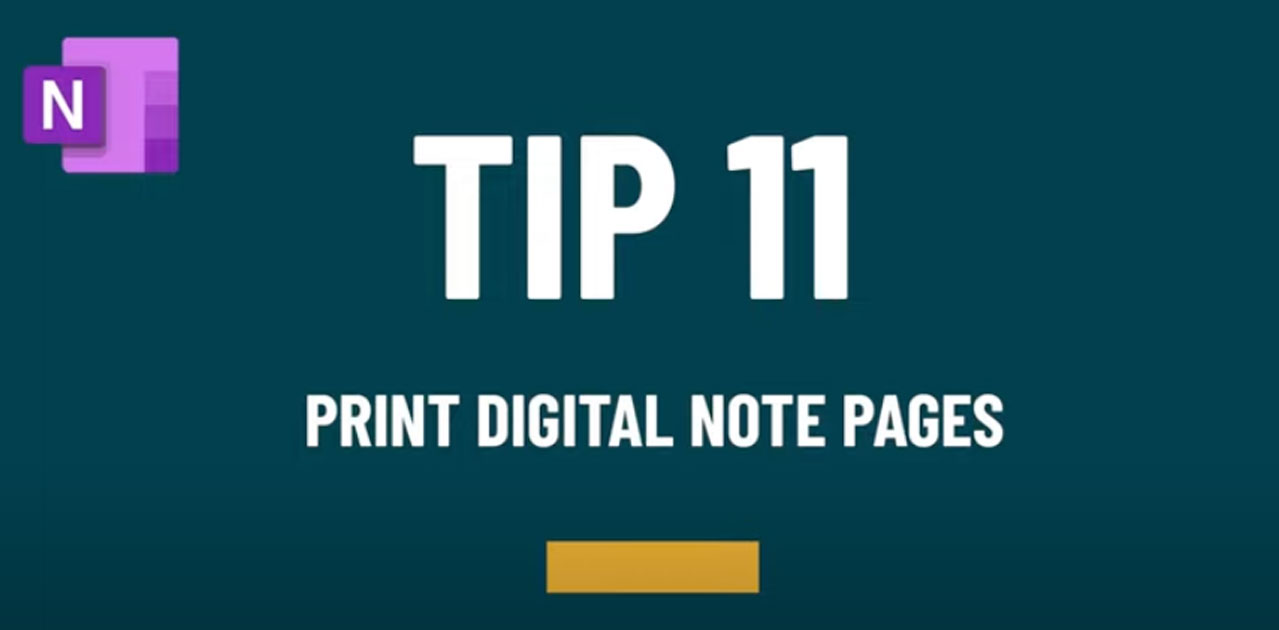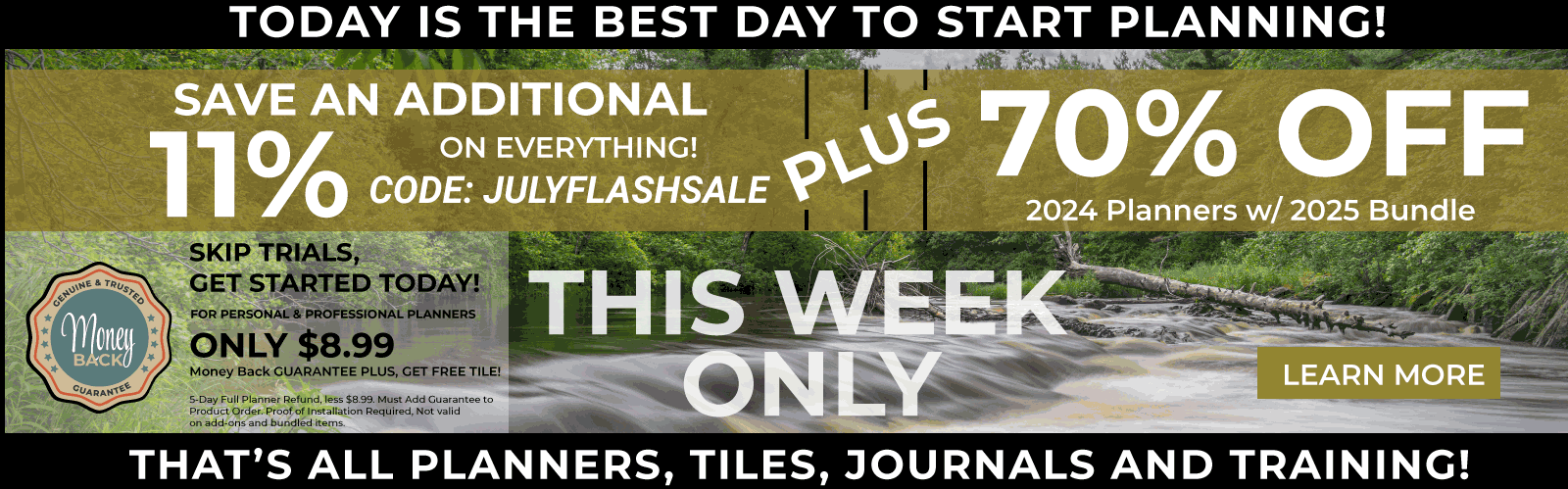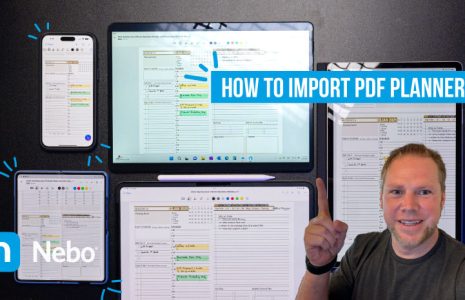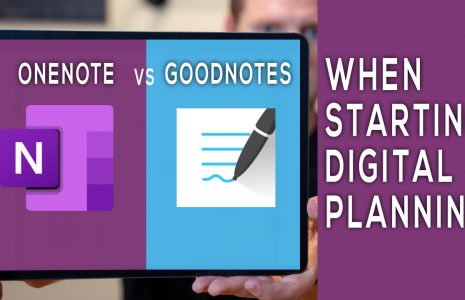No products in the cart.: $0.00
A digital planner is a great tool, and sometimes you might want a physical copy of a page from your OneNote Planner. If you want to print a page from your OneNote digital planner, the process is pretty simple.
On iPad: You’ll first start by clicking “share” > “send copy to page” > “send with another app” and then > “print”. This will bring up a dialog box that allows you to choose your print settings.
Surface or Windows Desktop: Follow these steps: File > Print > Preview > dialog box with customized options.
For more OneNote tips and tricks, check out our Best 12 OneNote Tips for Better Productivity with Digital Planning HERE.
Key2Success Planners
Choose the Application that you plan to use for digital planning.
OneNote

Application works across Windows, Android and Apple. Also Web version all available. Great for Desktop, Laptop and Mobile users.
GoodNotes

Application works across Apple devices. Great for iPad, Mac and iPhone users. PDF Annotation App designed for Note-Taking
Noteshelf

Application works across Apple devices. Great for iPad, Mac and iPhone users. PDF Annotation App designed for Note-Taking
Notability

Application works across Apple devices. Great for iPad, Mac and iPhone users. PDF Annotation App designed for Note-Taking
Samsung Notes

Application works across Samsung devices. Great for Samsung Tab and Samsung Galaxy Users. Including Z Fold 3, S6, S7, S8 and S22.
reMarkable

Works with ePaper Devices, like the reMarkable, SuperNote and many more. A PDF Annotation Planner allows users to take digital notes.