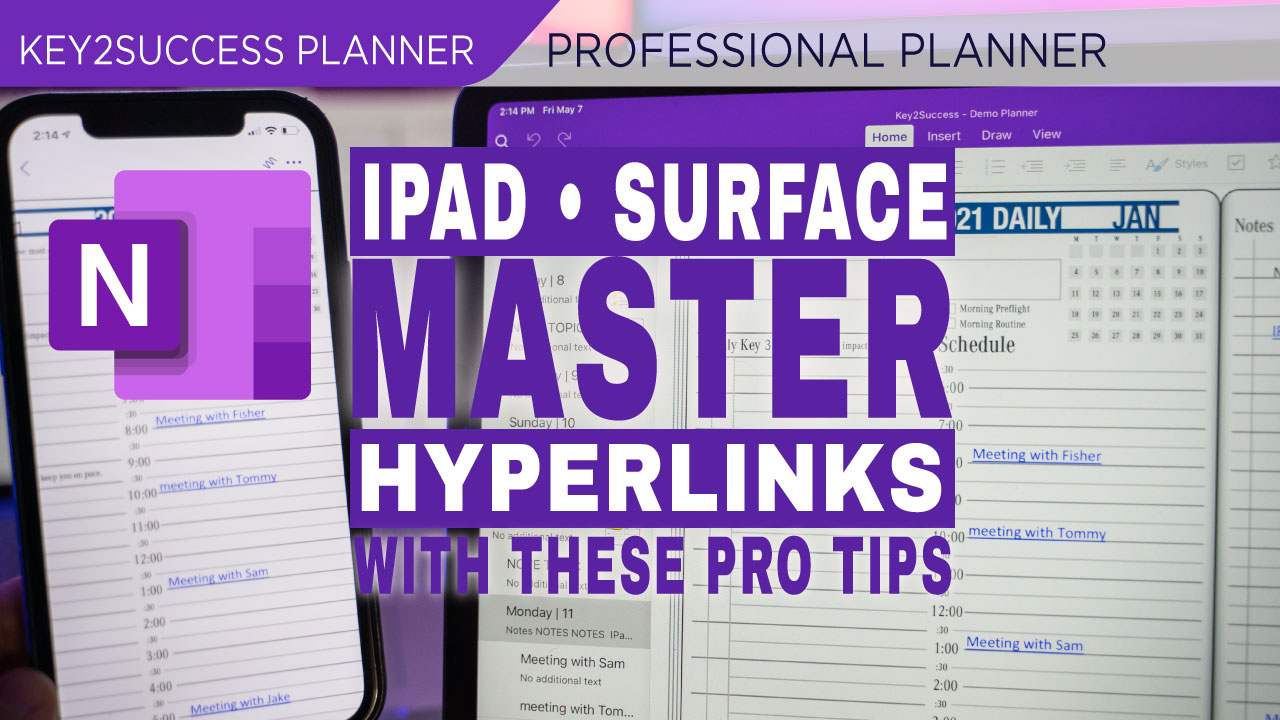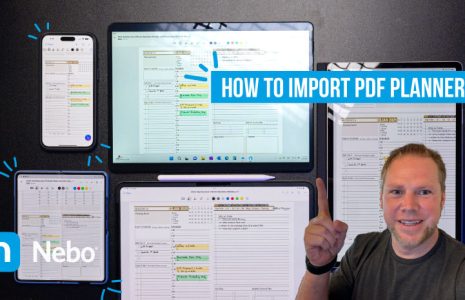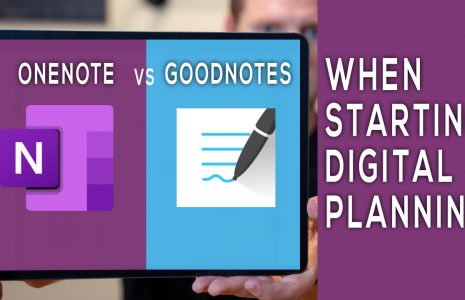Using Hyperlinks in OneNote on the iPad and Surface
OneNote, a digital note-taking app, provides users the ability to create hyperlinks within the application. Hyperlinks are great productivity tools as they can increase efficiency for users by allowing them to quickly jump from one page to another, to another section, or to a paragraph within the content.
For those who use OneNote for journaling or digital planning, hyperlinking provides the opportunity to expand notes, link meeting notes within daily scheduling, and pull in a vision and goal statements into journaling. They foster efficiency and organization – something anyone digital planning embraces!
However, for tablet users and especially iPad users, it has been hard for many to utilize hyperlinks because there has been no clear way to create the links within the iOS application.
In this video, we showcase a few pro tips on how to use hyperlinks in Windows OneNote as well has how to use hyperlinks within iPad iOS.
Hyperlinks in Windows OneNote
To create a quick hyperlink and new page within OneNote:
Type [[page title]]
After typing the two brackets around the page title, a new page will appear at the bottom of your section.
You can also see in the video how to set your default page. This allows you to change the default template page for all new pages.
Hyperlinks in OneNote for iPad
In the video we highlight two method of creating hyperlinks right in your notes. Check it out!