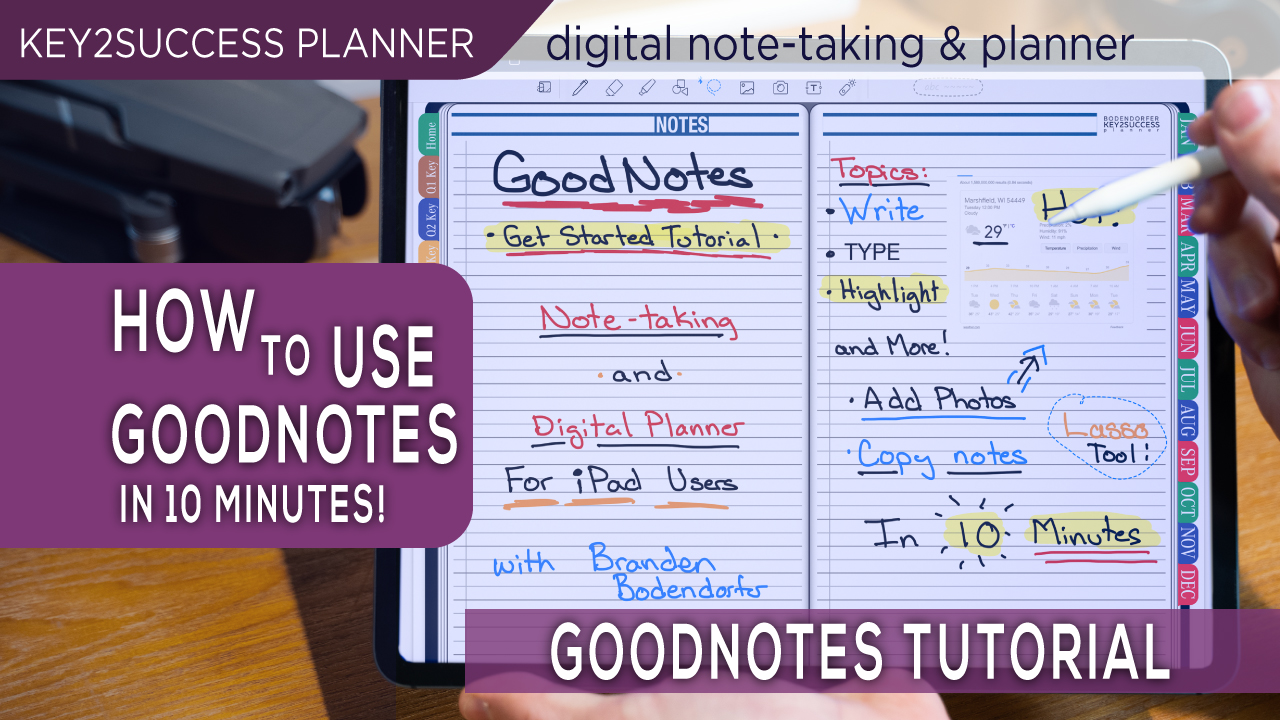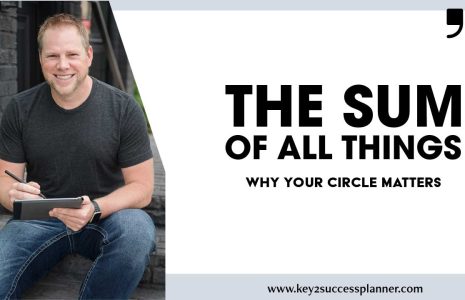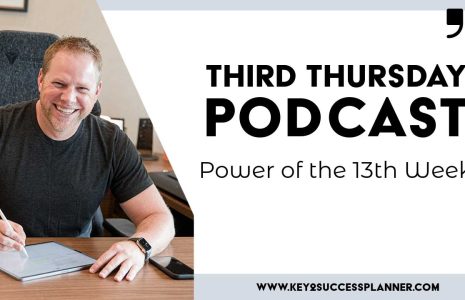GoodNotes Note-Taking and Digital Planning Tutorial
Learn how to use GoodNotes on the iPad in just a few minutes with this helpful video. Walk through some of the basic tips to get you started with using GoodNotes 5 for digital note-taking. These basic tips on how to use your iPad as a digital planner and note-taking device can help you get started. Branden illustrates how to write, type, select, copy and move content. Learn in less than 10 minutes how to use GoodNotes 5 for digital note-taking. (Looking for GoodNotes 6? click here!)
GoodNotes is a PDF annotation app that is available on any Apple product. Sync across devices by using your iCloud account. GoodNotes 6 is the latest version of GoodNotes.
Watch the video and learn:
- How to handwrite in GoodNotes
- How to use the highlight tool
- How to use the lasso tool to select and move notes
- How to erase content and change erase settings
- How to change your pen settings in GoodNotes
- How to type in GoodNotes
- How to copy notes from one day to the next
- How to do side-by-side journaling/planning/note taking in GoodNotes
- How to take and add pictures, and add shapes
Also learn some basic troubleshooting in GoodNotes. For example, if the hyperlinks are not working in GoodNotes, it’s possible that your pen mode is on. You’ll want to make sure that is set to “off” before it will be able to navigate. Turn the pen back on if you want to write. You can always use your finger to navigate. You can handwrite or type using GoodNotes.
GoodNotes is a great tool for journaling, note-taking, and digital planning! Explore hyperlinks in GoodNotes here.
What is GoodNotes?
GoodNotes is a popular note-taking application designed primarily for use on tablet devices, such as the iPad. It is known for its capabilities in digital handwriting and annotation, making it a versatile tool for users who prefer to take handwritten notes or annotate documents in a digital format. Here are some key features of GoodNotes:
-
Digital Note-Taking: GoodNotes allows users to take notes using a stylus or their fingers, mimicking the experience of traditional pen and paper. The app supports various writing tools, colors, and pen styles for creating handwritten notes.
-
PDF Annotation: Users can import PDF documents into GoodNotes and annotate them with handwritten notes, highlights, text, and shapes. This makes it a useful tool for students, professionals, and anyone who needs to mark up digital documents.
-
Organization: GoodNotes provides a hierarchical organization system with notebooks, folders, and pages. This allows users to structure their notes in a way that suits their preferences and helps keep their digital workspace organized.
-
Customizable Templates: The app offers a variety of customizable templates for different types of note-taking, including planners, to-do lists, and more. Users can also create their own templates for personalized note-taking.
-
Search Functionality: GoodNotes includes a powerful search feature, allowing users to find specific content within their handwritten notes or annotated PDFs quickly.
-
Syncing and Backup: The app supports synchronization with iCloud, enabling users to access their notes on multiple devices. It also allows for backing up notes to ensure data integrity and recovery.
-
Audio Recording: GoodNotes allows users to record audio while taking notes. This feature can be particularly useful for students or professionals who want to capture spoken content during lectures or meetings.
-
Export Options: Users can export their notes or annotated PDFs in various formats, such as PDF or image files, making it easy to share or collaborate with others.
GoodNotes is often favored by users who appreciate the handwritten note-taking experience on tablets and seek a feature-rich application for digital annotation and organization. It’s widely used in educational settings, business meetings, and creative workflows.
Is GoodNotes Best for Digital Planning?
Choosing between GoodNotes and other note-taking apps involves considering your specific needs, preferences, and the features that align with your workflow. Here are some factors to help guide your decision:
Note-Taking Style:
- If you prefer digital handwriting and want a smooth, realistic writing experience with a stylus, GoodNotes may be a strong choice.
- For users who primarily type their notes, consider apps that excel in typed note-taking and offer features like formatting options and bullet points.
Device Compatibility:
- Ensure that the app is available on the devices you use (e.g., iOS, Android, Windows, macOS) and that it provides seamless synchronization across platforms.
Collaboration Features:
- If collaboration is a priority, choose an app with robust sharing and collaboration features. Look for real-time editing, comments, and easy sharing options.
Organization and Structure:
- Consider the organizational structure that suits your preferences. Some apps use notebooks, folders, and pages, while others may have a different hierarchy. Choose one that aligns with your preferred way of organizing information.
Templates and Customization:
- Evaluate the app’s template options and customization features. Some users prefer apps that provide a variety of templates, while others may prioritize the ability to create and customize their own templates.
Search and Navigation:
- Look for apps that offer efficient search functionality and easy navigation, especially if you anticipate working with a large volume of notes.
Media Integration:
- Consider the types of media you plan to include in your notes (images, audio, video). Choose an app that seamlessly integrates and supports the media types you commonly use.
Ease of Use:
- Consider the user interface and overall ease of use. The app should feel intuitive and not hinder your workflow with unnecessary complexity.
Cost and Pricing Model:
- Evaluate the cost and pricing model of the app. Some apps are free with optional premium features, while others may have a one-time purchase or subscription fee. Choose an app that aligns with your budget and desired features.
Customer Support and Updates:
- Check the app’s customer support options and the frequency of updates. Regular updates can indicate that the developers actively maintain and improve the app.
Reviews and Recommendations:
- Read user reviews and seek recommendations from others who have similar note-taking needs. This can provide insights into the real-world experiences of users with the app.
Ultimately, the best note-taking app for you depends on your individual preferences, workflow, and the specific tasks you need the app to support. It may be helpful to try out a few different apps to see which one aligns most closely with your needs before committing to a particular tool.
Our team is here to help! Start a chat today or contact us!
Key2Success Planners
Choose the Application that you plan to use for digital planning.
OneNote

Application works across Windows, Android and Apple. Also Web version all available. Great for Desktop, Laptop and Mobile users.
GoodNotes

Application works across Apple devices. Great for iPad, Mac and iPhone users. PDF Annotation App designed for Note-Taking
Noteshelf

Application works across Apple devices. Great for iPad, Mac and iPhone users. PDF Annotation App designed for Note-Taking
Notability

Application works across Apple devices. Great for iPad, Mac and iPhone users. PDF Annotation App designed for Note-Taking
Samsung Notes

Application works across Samsung devices. Great for Samsung Tab and Samsung Galaxy Users. Including Z Fold 3, S6, S7, S8 and S22.
reMarkable

Works with ePaper Devices, like the reMarkable, SuperNote and many more. A PDF Annotation Planner allows users to take digital notes.