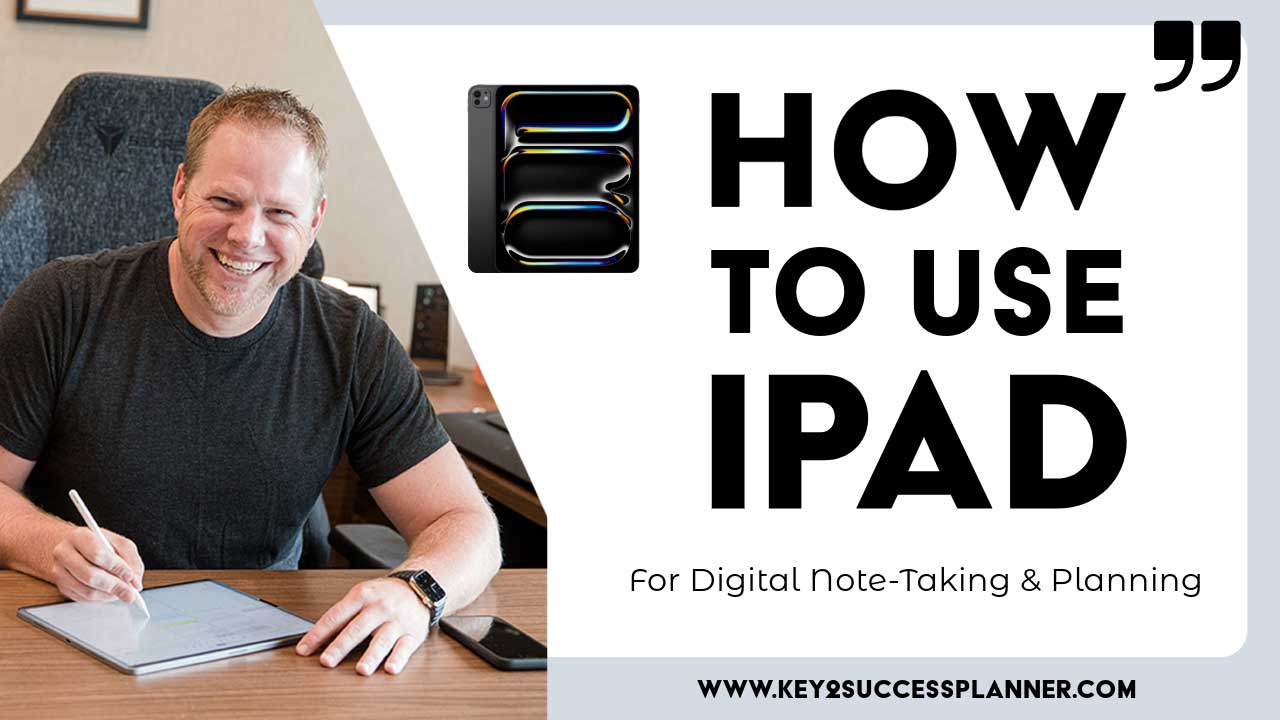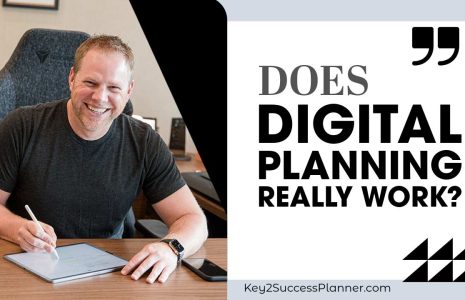How to use iPad for Digital Note-Taking
Interested in learning more about how to use iPad for digital note-taking and planning? You’re in the right place! We’ll cover:
- iPad background
- How to use iPad for note-taking
- Which apps are best for iPad planning
- How to choose the right device
- Accessories for iPad that enhance planning/note-taking
- How to get started with digital planning
My Background with iPad
In 2011, Steve Jobs introduced the world to the iPad, a device that promised to revolutionize how we interact with technology. When I first saw it, I immediately recognized its potential to transform the way we plan our lives. Up until that point, I had always used traditional paper planners to structure my daily activities.
The Impact of the iPad on Planning
Initially, using the iPad for planning was a challenge for me. The absence of a tactile, paper-like experience made it difficult to replicate the efficiency and familiarity of traditional planners. The introduction of the Apple Pencil significantly enhanced the iPad’s capabilities, making digital planning more intuitive and accessible. This technological evolution has now provided a seamless paper-like experience on an iPad, bridging the gap between digital and analog planning.
Transition from Paper to Digital Planning
Switching from paper to digital planning involved a steep learning curve. The first few years were marked by experimentation and adaptation. The Apple Pencil, with its precise input and responsiveness, became a game-changer, enabling a smoother and more efficient planning process. Since the release of the first-generation Apple Pencil, we’ve seen continuous improvements, making the iPad a viable replacement for traditional paper planners.
Choosing the Right iPad for Planning
Selecting the right iPad for your planning needs involves considering several factors: screen size, storage capacity, and processing power. The iPad lineup ranges from the compact iPad Mini to the powerful iPad Pro. Here’s a quick guide to help you choose:
Screen Size:
- iPad Mini: Ideal for those who need a portable device that can fit in small spaces like a purse or briefcase. It’s perfect for reading and quick note-taking.
- iPad Air and iPad: Offers a balance between portability and functionality, providing a traditional paper-sized feel that’s great for planning and multitasking.
- iPad Pro: Best for those who require ample screen space for multitasking and detailed planning. The larger screen supports multiple apps simultaneously, making it ideal for intensive use.
Storage Needs:
- Digital planning doesn’t require much storage, but if you plan to use your iPad for media consumption, photo editing, or gaming, consider higher storage capacities.
Processing Power:
- The iPad Pro, equipped with the M1 or M2 chip, offers unparalleled processing power suitable for video editing and high-intensity applications. However, for basic planning, even the standard iPad or iPad Air is more than capable.
Best Planning Apps for iPad
When it comes to planning applications, your choice largely depends on whether you need cross-platform compatibility or are staying within the Apple ecosystem. Here are some top recommendations:
OneNote:
- Ideal for those needing synchronization across various devices including Android and Windows. It supports handwriting conversion to text, making it versatile for different planning styles.
- Visit the OneNote Planner Shop
GoodNotes 6:
- A powerful PDF annotation app perfect for creating and using interactive PDF planners. It offers extensive customization and hyperlinking capabilities.
- Visit the Goodnotes Planner Shop
Notability and Noteshelf:
- Both offer similar features to GoodNotes, with variations in tool placements and functionalities. These apps are excellent for detailed note-taking and planning within the Apple ecosystem.
- Visit the PDF/Noteshelf/Notability Planner Shop
Enhancing the Paper-Like Experience
To truly replicate the feel of a paper planner on your iPad, consider the following accessories:
Paper-Like Screen Covers:
- These covers reduce glare and provide a textured surface that mimics paper, enhancing the tactile experience when using the Apple Pencil.
Apple Pencil Tips:
- Some brands offer metal tips that increase friction, providing a more authentic writing experience.
Keyboards:
- For those who switch between typing and handwriting, a compatible keyboard like the Logitech or Apple’s Magic Keyboard can be invaluable. These keyboards can double as protective covers and stands, offering flexibility and convenience.
Versatile Cables for Cable Management:
- Invest in high-quality, multi-functional cables that support various ports and fast charging to keep your devices powered and data synced efficiently.
The iPad has revolutionized the way we plan, offering a versatile and powerful alternative to traditional paper planners. By carefully selecting the right model, apps, and accessories, you can create a seamless and efficient planning system tailored to your needs.
Whether you’re a professional juggling multiple tasks or a student managing coursework, the iPad provides the tools and flexibility to enhance your productivity and organization. Embrace the digital revolution and transform your planning experience with the iPad.