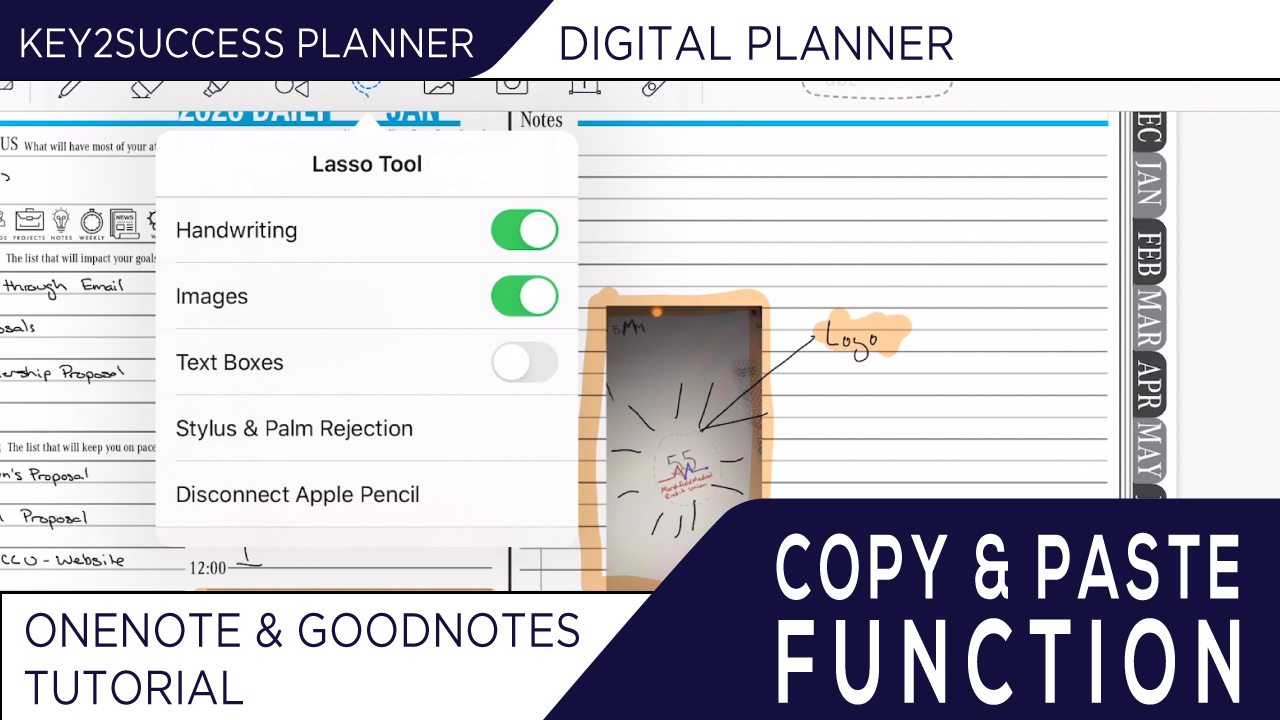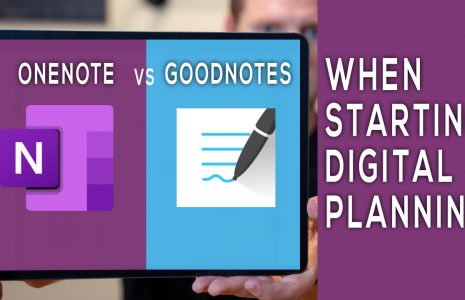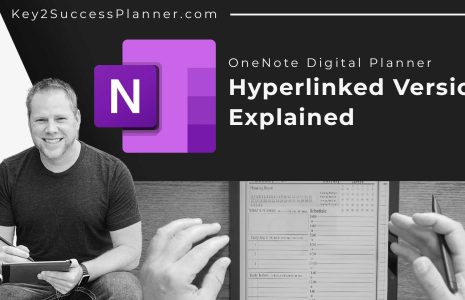Learn How To Copy and Paste in a Digital Planner
A question I hear a lot is about the ability to copy and paste in your digital planner. In a paper planner, if you don’t get through your task list, you have to re-write it the next day. There is an easier way that doesn’t involve you having to write everything again. With a digital planner (in both GoodNotes and OneNote and other apps), there is an easy way to do copy and paste text with the lasso tool.
Simply select the lasso tool, select the area of text, copy that text, move it to another page in your document, and re-paste that task. Once you’ve paste that text, you can manipulate that text – by highlighting, erasing, expanding, etc.
I use this feature a lot in the “Notes” section of my planner. When it comes to my task list, each day I’ll copy the previous day’s list into the new day and delete the tasks I’ve already accomplished. This is a good way to reflect on the day before and prepare for the day ahead. This copy and paste function is a convenient feature of digital planning.
We want to help you achieve success through daily goal planning. Watch the video for more information on how to copy and paste text in your Key2Success Planner.