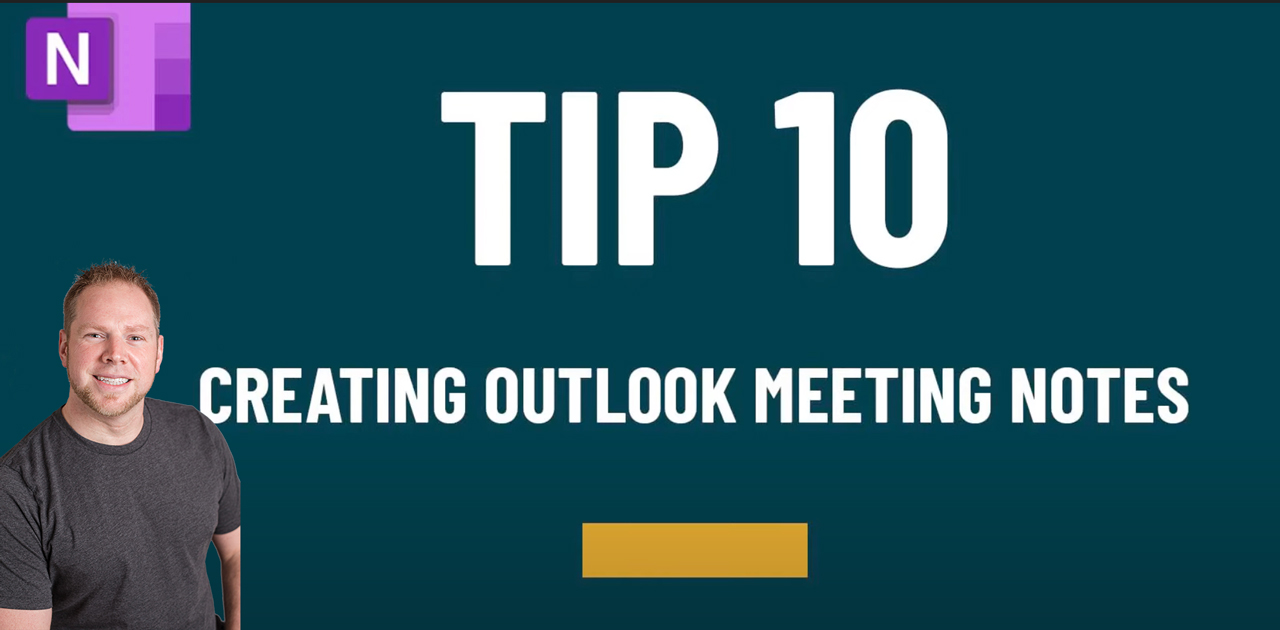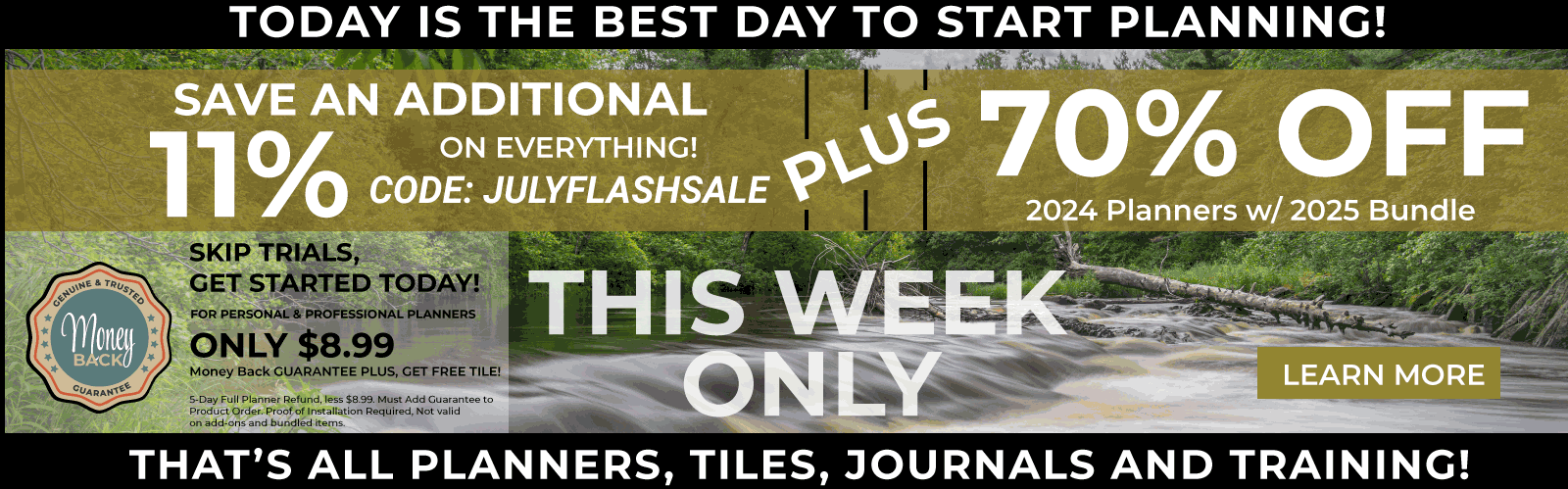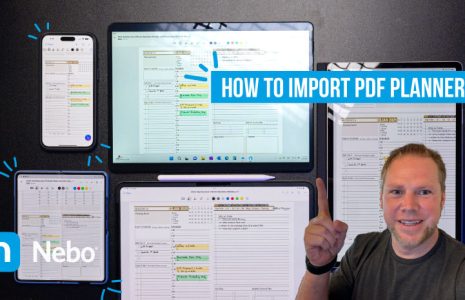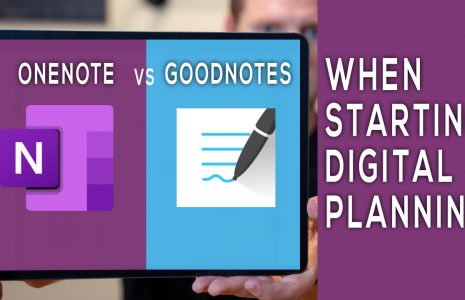No products in the cart.: $0.00
I love using OneNote for digital planning. One great feature of OneNote is the ability to link my Outlook meeting notes with my OneNote digital planner. This is a great way to prepare for meetings, create a plan for a meeting, and organize your notes before, during, and after the meeting.
If you have a meeting scheduled in Outlook, there is a way to link your digital planner notes to that Outlook event, as well as create a hyperlink to easily access those notes from any other page in your planner. For example, if you have “Meeting with John Doe” at 8:00am, you can create a Meeting Page for that meeting, then link it to both your Outlook reminder and your Daily Page. But, I want to do more than just be reminded of that meeting. I want to actually plan out that meeting and determine my actions, steps, and goals.
The video below shows how to do this, but here is the outline on how to link:
First, jump into Outlook. Go into Templates > Meeting Page > then copy. Find today’s date, tap and hold and Paste. (Then tap and hold and make that a subpage to keep more organized.) Title that “Meeting with John Doe”. Using hyperlinks, I’m going to copy the link to the page, go back to the Daily Page, hit paste… and now I have my meeting hyperlinked in my Daily Page.
Next, go back to Outlook, pull up the meeting, and click “Send to OneNote”. Use the dialogue box to highlight, hit OK, and drop in your notes to your planning page. This allows me to link to an Outlook item and pull up my meeting notes in Outlook. All of the information you need about your meeting with John Doe is linked and easily accessible!