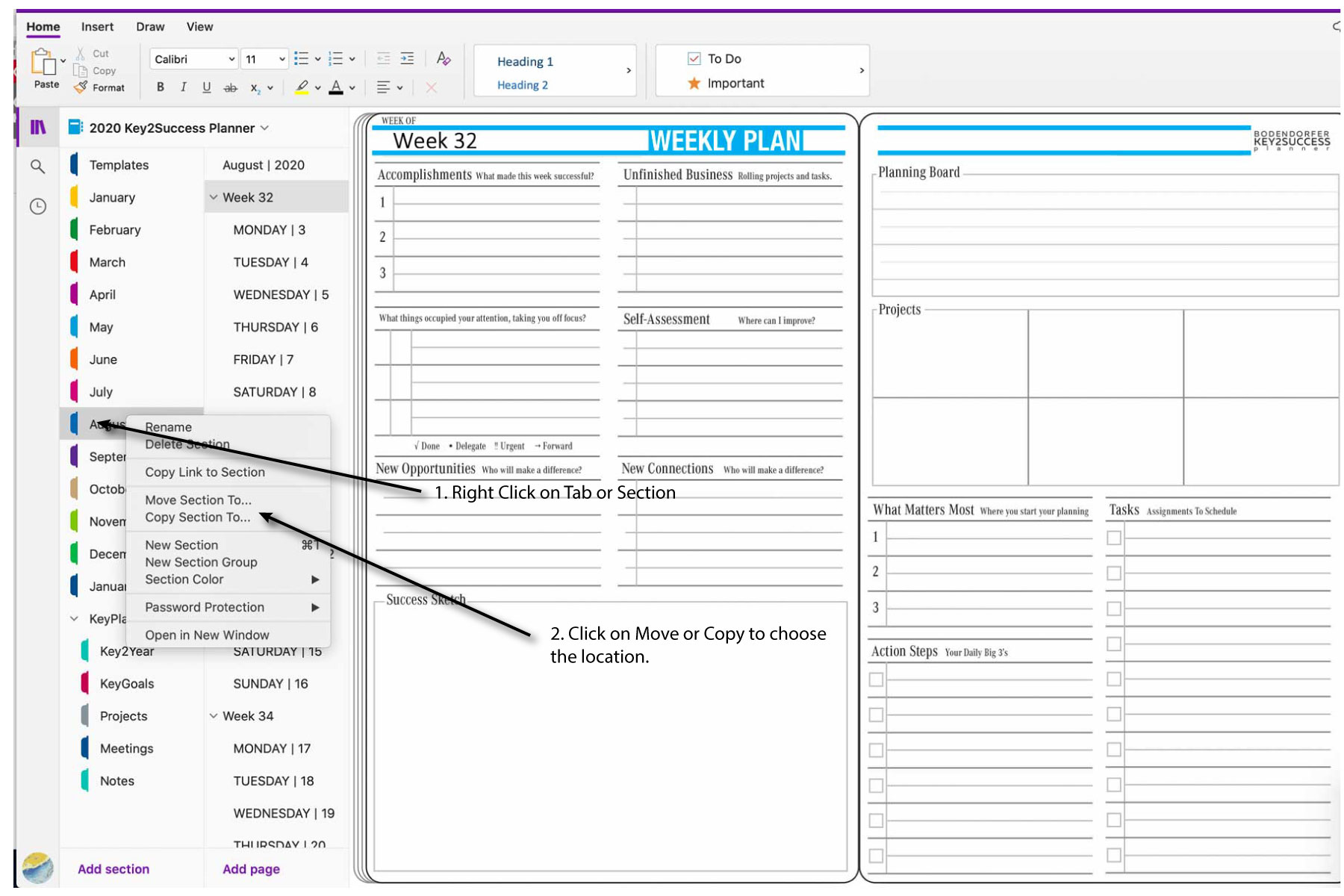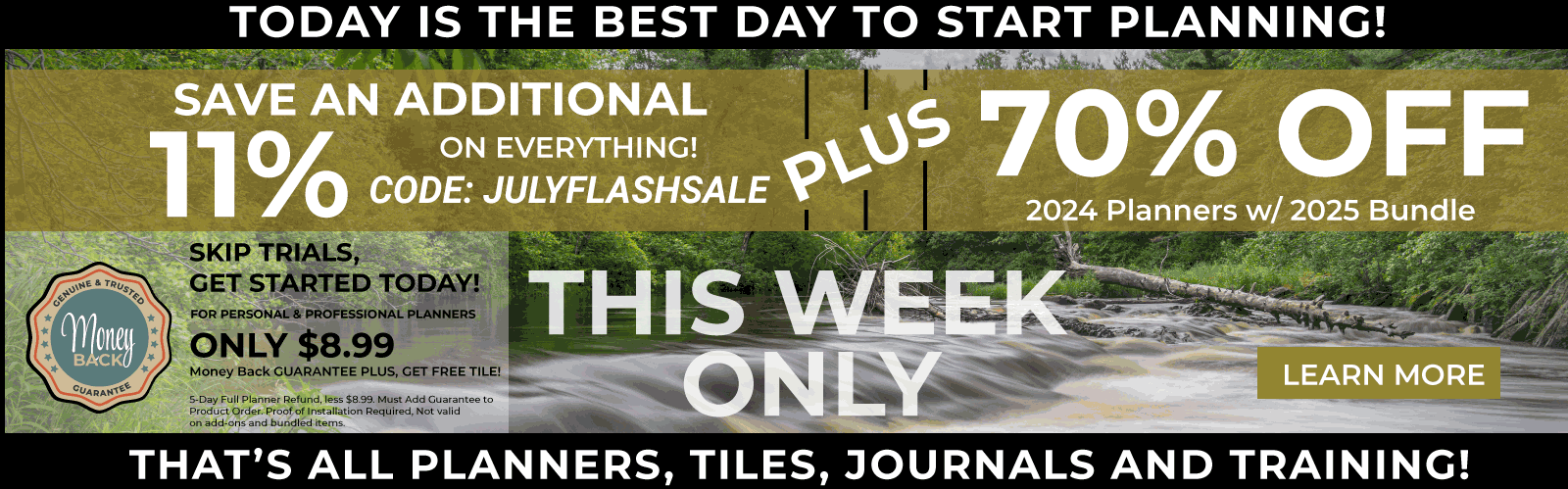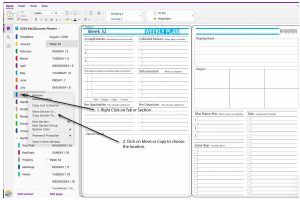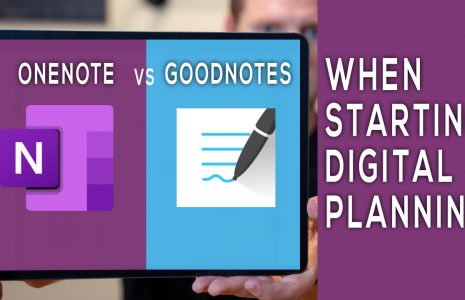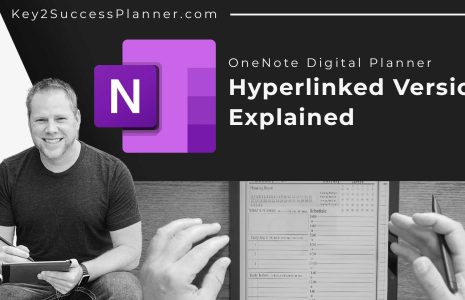No products in the cart.: $0.00
By Branden
0 Comments
Move or Copy OneNote Tabs from one Notebook to another Notebook
For users looking to copy or move tab or sections to a new notebook.
- Start by adding a new notebook.
- Choose a name for the notebook.
For users looking to open a notebook that was shared with them online.
- Click Open Notebook (Found in your email account linked with your OneNote)
- The notebook will open in your browser.
- In the tool bar of the notebook online, click “Open in App”. A pop-up might ask you for permissions.
- Your OneNote application will open and the notebook will open in the app.
Moving or copying Tabs and Sections from the shared notebook to your new notebook.
- In the Notebooks pane, right-click on a section.
- On the shortcut menu that appears, click on Move or Copy Section Too…
- In the Move or Copy Section dialog box, select a notebook or a section in the notebook.
- At the bottom of the dialog box, click either Move or Copy.
Pro Tip
- You can click and drag the tab or section across notebooks.