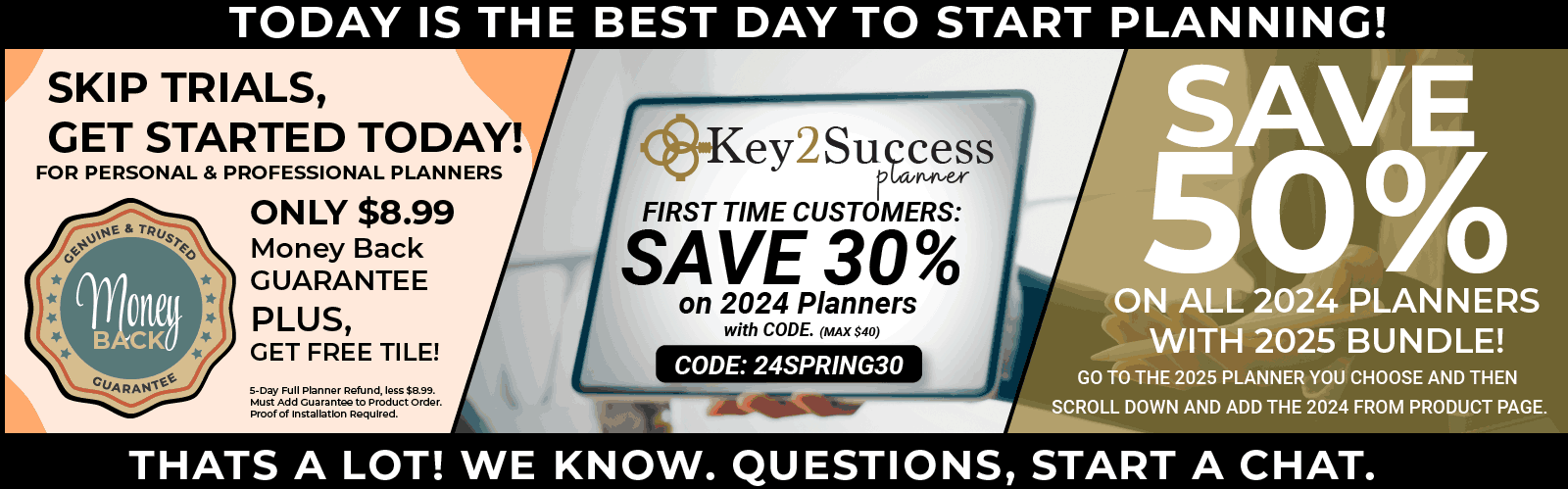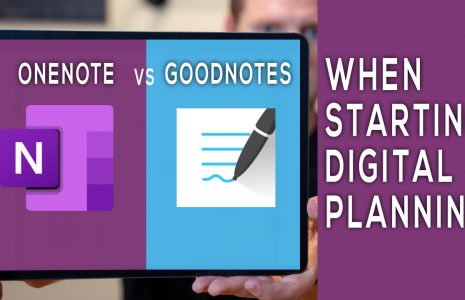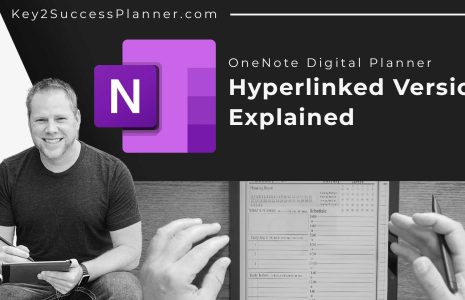No products in the cart.: $0.00
How to Download and Install PDF Planner into GoodNotes App
Are you just getting started with digital planning and are wondering how to download and install your new PDF planner into the GoodNotes App – we made a video to help! Watch the video and follow the corresponding steps to learn how to get started!
- Visit our website and add the planner to your cart
- Continue checking out (email field is required)
- File can be found in the “files” app
- Open the file and click the “share” icon
- Choose “Open in Goodnotes” and “Import”
- The planner is now synced and ready for use!
Once done with your download and install of your digital planner, be sure to subscribe as we will be uploading more training videos and tools to help you succeed with digital planning!